Google Service Authentication¶
This document describes how to allow Google API's server to server access for emakin rest clients.
Creating a Service Account¶
Before allowing the access you need to register emakin as application. This step is already configured for cloud configuration and required only for on-premises.
-
Login to https://console.cloud.google.com
-
Please select "Service Accounts" from "IAM & Admin" menu.
-
Click on "Create Service Account" button and specify the name of service account. (Ex: emakin)
-
Check "Furnish a new private key" and "Enable G Suite Domain-Wide Delegation"
-
Please select "Key type" as P12
-
Please note the "Service Account Id" for later use.
-
Click on Create Account to download p12 file.
Configuring Emakin for Google Login Service¶
-
Start a new Edit Domain task from Administration menu.
-
Expand the Google Login Service
-
Enter the registered google credentials.
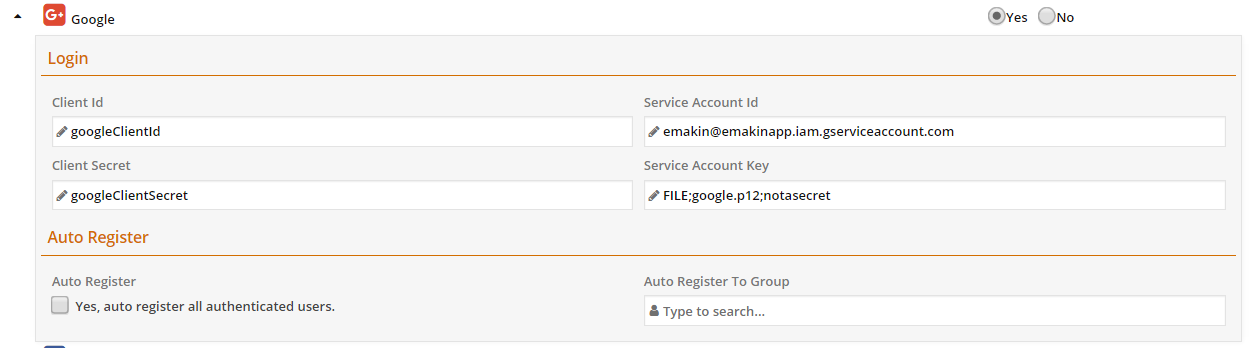
-
In service account key; you can specify in following formats;
-
If certificate is stored in local server
- FILE;\
;\
- FILE;\
-
If you dont have local access to server you can also specify with
-
BASE64;\
;\ -
URL;\
;\
-
-
Configuring Emakin for Google Drive Integration¶
- If you want to enable Google Drive; in fileServices add new element as below;
1 2 3 4 5 | |
- If you want to allow offline access to API without user interaction, please add the "offline" scope with space separated.